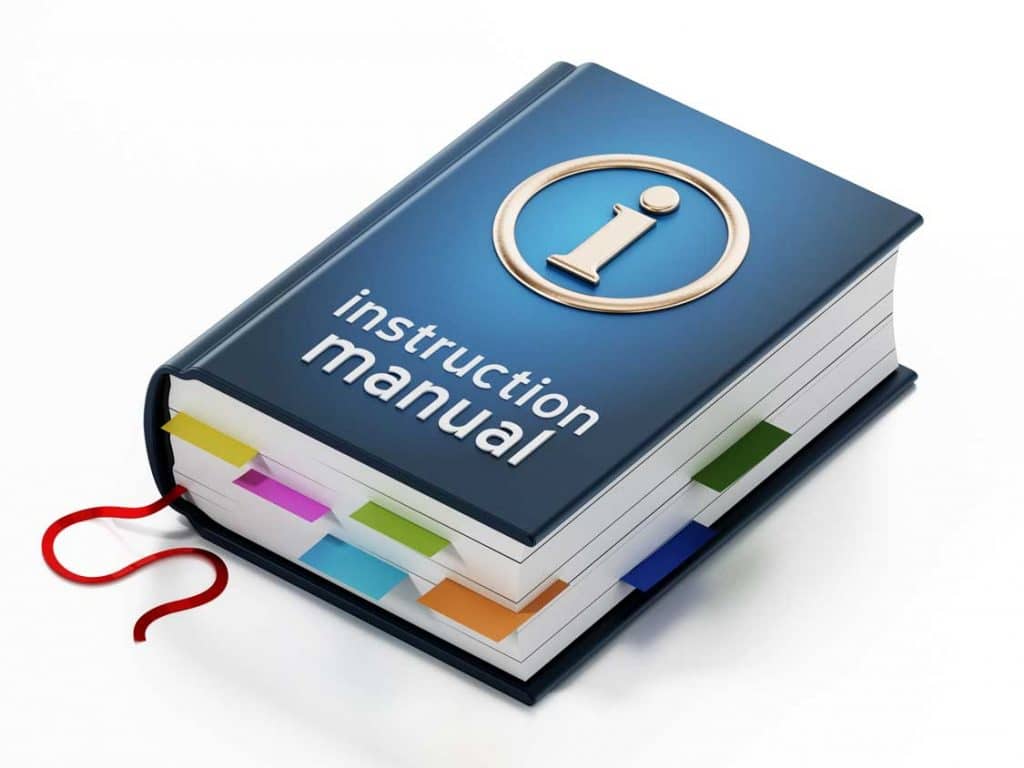Life Is Easier With Connections
If you are a Service Autopilot (SA) user and using AnswerAide for either our Virtual Assistant or Virtual Receptionist services, we need for you to give us permission to our Certified Advisor Account. For your account security, it is a multi-step process. Fill free to follow the written instructions or the video.
We have added some additional permissions below that are not in the video. Please be sure all the boxes listed below are checked.
Setup – 1st Stage
- Login to your Service Autopilot account
- Click the profile image in the upper-right corner on the website, and click on Certified Advisor Information.
- Look for AnswerAide’s profile and click Learn More
- Click Connect with Certified Advisor
- Enter a message – anything is fine
- Service Autopilot will then notify AnswerAide that you want to connect with us. Once we approve the request, you will receive an email from SA to Approve our access. You will have a couple of more steps, and then the connection will be complete.
Setup – 2nd Stage
- Log back into your SA account
- Click the profile image in the upper-right corner on the website, and click on Certified Advisor Information.
- Look for AnswerAide’s profile, and this time it will say Approve Access, which you will click on
- Read the popup and click Approve
- Hover over the Home icon and click settings
- Click on Users Roles and Rights
- Click CA – Dave Kimble, and we recommend changing the name to AnswerAide
- Select the Users Roles & Rights that we advised you we will need. Typically for our answering service, we only need access to your forms. For our dedicated virtual assistants, we will need more access and will let you know what to turn on and off.